WordPress - WooCommerce
Plugins
CedCommerce, ManoMano Integration For WooCommerce
Plugin Home Page https://cedcommerce.com/woocommerce-extensions/manomano-integration-woocommerce
Docs https://woocommerce.com/document/manomano-integration-for-woocommerce/
ManoMano - Automatic Import page (Dynamic Sellers)
./misc/wordpress/Automatic Import page _Dynamic Sellers_ EN version.pdf
Request API credentials from ManoMano (by email to support.technique@manomano.com). Enter these credentials in two places:
CedCommerce, Manomano, Add Account:

CedCommerce, Manomano, Configure, SETTINGS, ORDER CONFIGURATION:

Tip
06/07/2022, WhatsApp conversation with CED tech support, Do we enter the API credentials into both?: Please use API credentials, As api credentials needed to fetch order from manomano. Yes as due to password get changed.
veeqo
Setting up your WooCommerce store via FTP
Only an administrator can disable a channel.
Theme
We are using the Flatsome theme…
To edit the theme, browse to the WordPress Dashboard.
WooCommerce includes several Widgets …
The filtering for WooCommerce products is configured in two places:
Appearance, Widgets.
Flatsome, Theme Options, Widgets, Shop Sidebar
Warning
If the Shop Sidebar isn’t included in the list (e.g. you only see Footer 1 and Footer 2), then browse to a product category page and it should appear!!
Tip
For details on adding Sidebar Widgets, see WooCommerce Lesson #14. How to Use WooCommerce Sidebar Widgets
Products
Tip
Also see Products - CSV (below)…
Attributes
WooCommerce documentation, Product attributes
Products , Attributes, Add new attribute
After creating the attribute, Configure terms
Note
Attributes have fixed selection of terms, so are not useful for product specific data e.g. rack location in a warehouse.
To set the attribute, edit a product, select Product data, Attributes, select your new Custom product attribute and select a term e.g.
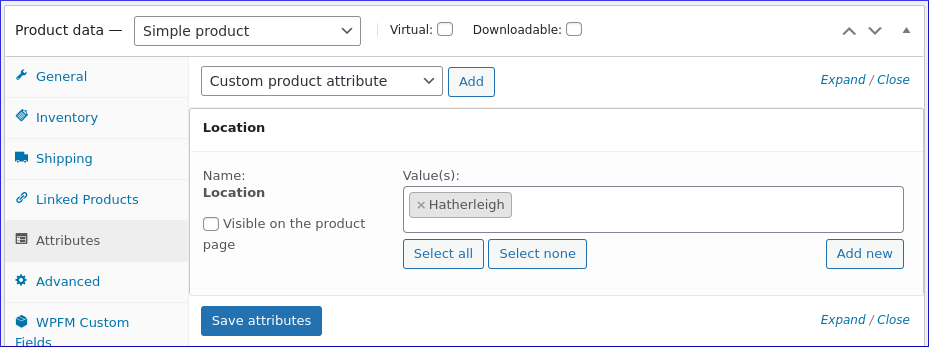
Catalog
To remove pagination, Dashboard, Appearance, Customize, WooCommerce,
Product Catalog, set Rows per page to 0:
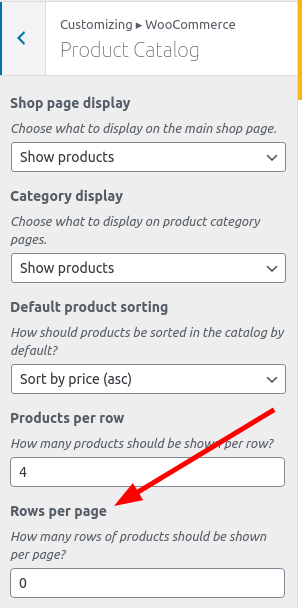
For more information, see Ticket 5897
Products - CSV
Tip
Also see Products (above)…
Warning
From WooCommerce, Product CSV Importer and Exporter, If possible, avoid Microsoft Excel due to formatting and character encoding issues.
Import / export options are at the top of the Products page:
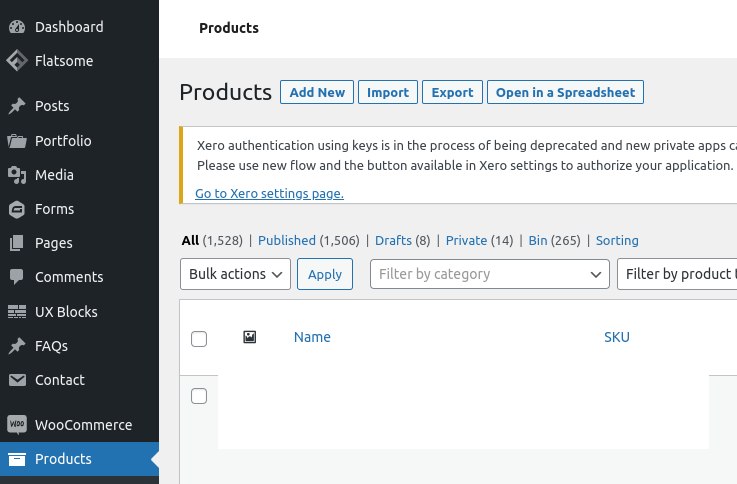
Import Products
Columns required in CSV file:
Type (e.g.
Simple)Categories (e.g.
THE 80s)SKU (e.g.
ABC2024V)Description (e.g.
Green T Shirt)Regular price (e.g. £87.99 – this is the RRP including VAT)
Sale price (e.g. £79.99 – this is the PROMO including VAT)
EAN (e.g.
123450000000– this is the barcode)
Import process summary:
Login as admin.
Sidebar => Products.
‘Import’ button.
Choose file (CSV).
Either:
Tick the checkbox to update existing products and not create new products.
Untick the checkbox to create new products and not update existing products.
‘Continue’ button.
As long as column headings match the list above, the mapping will be automatically set.
‘Run the importer’ button.
Import Cost Price Updates
Warning
From WooCommerce, Product CSV Importer and Exporter, If possible, avoid Microsoft Excel due to formatting and character encoding issues.
Tip
This process creates custom fields and is not restricted to cost
prices. A custom field is created by adding a prefix of ‘meta:’
before your column heading, e.g. meta:cost_price.
Columns required in CSV file:
SKU(e.g.AB1234HIJK)meta:cost_price(e.g. 1579.94)
Import process is as above but ensure that the checkbox to update existing products is ticked.
Questions
Would you update this? Might the theme need updating as well?
You have version 5.0.3 installed. Update to 6.3.1. View version 6.3.1 details. Compatibility with WordPress 5.9.2: 100% (according to its author)

Widgets
Widgets included with WooCommerce https://docs.woocommerce.com/document/woocommerce-widgets/
One of these is, Filter Products by Attribute which will Display a list of attributes to filter products in your store.