Microsoft Graph
Links
Useful information:
App
Configuration
Configure Settings (register your application in Azure)
Add
MSGRAPH_GROUP_NAME_TO_SYNCtosettings/base.py:MSGRAPH_GROUP_NAME_TO_SYNC = get_env_variable("MSGRAPH_GROUP_NAME_TO_SYNC")
This is the name of the group e.g.
kbukin this screenshot:
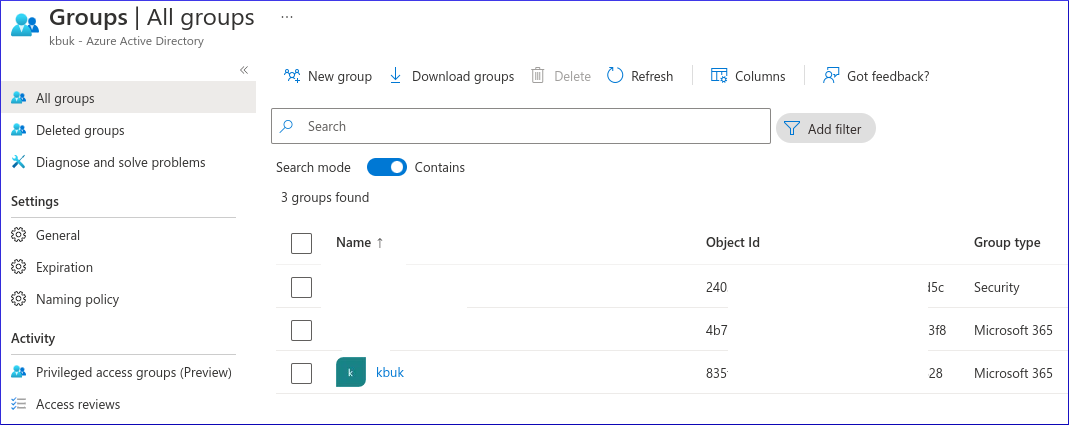
Diagostics
Click here for Microsoft Graph error responses and resource types
Here is an example error:
format 500: The operation has timed out. ('generalException')
The Microsoft Graph error responses and resource types says
generalException, An unspecified error has occurred.…
Management Commands
To see if the Graph API is working:
django-admin microsoft-graph-user code@pkimber.net
To run update_microsoft_graph_users (from msgraph.service):
django-admin update-microsoft-graph-users
The update-microsoft-graph-users management command will:
Retrieve all users from the Graph API
Select the list of users to synchronise by finding the members of the Active Directory group (
settings.MSGRAPH_GROUP_NAME_TO_SYNC).Add the users to the
MicrosoftGraphUsermodel.If a user has been removed from Active Directory, then the
MicrosoftGraphUserrecord will be soft-deleted.Retrieve all user managers from the Graph API
Add the managers to the
MicrosoftGraphUserSupervisormodel.
To download the Microsoft Graph users to a CSV file:
django-admin microsoft-graph-users-as-csv
To download the Microsoft Graph groups to a CSV file:
django-admin microsoft-graph-groups-as-csv
Pagination
Paging Microsoft Graph data in your app https://docs.microsoft.com/en-us/graph/paging
Example diff https://gitlab.com/kb/msgraph/-/commit/b12a03bb1d174b94cd9a3a28d3303dc88de89c25
URLs
urlpatterns = [
url(regex=r"^microsoft/graph/", view=include("msgraph.urls")),
]
Template (Settings)
{% block content %}
<div class="pure-g">
{% include 'msgraph/_settings.html' %}
</div>
{% endblock content %}
Settings
Register an application with the Microsoft identity platform
e.g. for an app called
ticket-3597-v1:

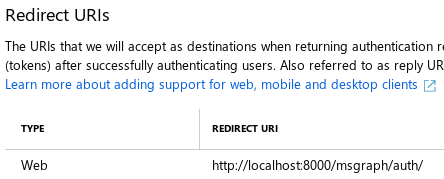
Under the applications API permissions page, choose Add a permission, select Microsoft Graph, and then choose the permissions your app requires under Application permissions:
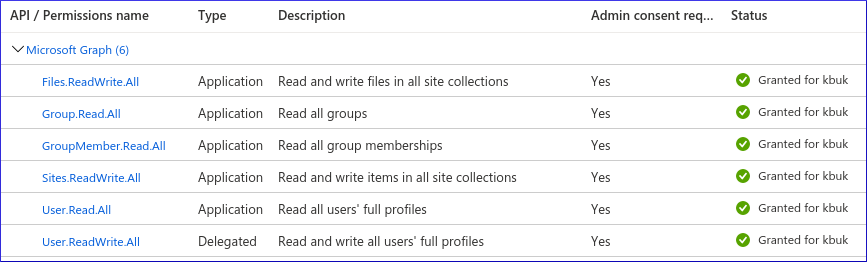
Note
The User.Read permission does not need to be selected.
It is automatically Delegated when you select User.ReadWrite.
Note
If you change permissions, users and/or admins will have to consent even if they have done so previously.
Tip
19/08/2021, The group permissions were added to allow us to Sync user permissions from Active Directory.
Under the applications Certificates & secrets page in the Client secrets section, create a New client secret:
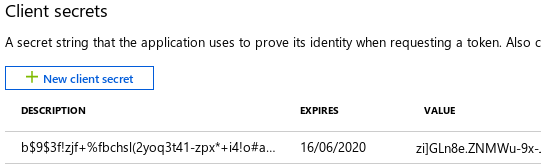
Warning
I think you only get a single chance to copy this secret!
Copy the Application (client) ID to and client secret to your environment e.g:
# .private set -x MSGRAPH_APPLICATION_ID "6731de76-14a6-4931de76-14a6-49ae" set -x MSGRAPH_CLIENT_SECRET "the-client-secret"
Browse to Settings, Microsoft Graph, Get Consent
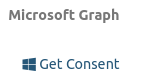
Make a note of the Redirect URI for the next step:

Under the applications Authentication page in the Redirect URIs section, set the redirect URI for your web site.
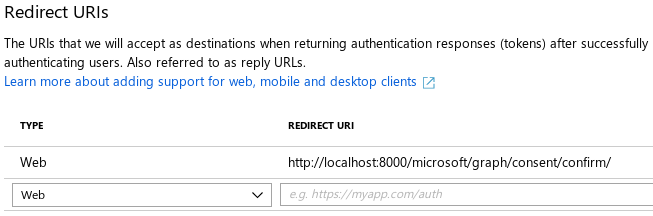
Tip
The Redirect URI is displayed on your web site under Settings, Microsoft Graph, Get Consent.